How to get started with Git and GitHub
GitHub for Beginners: A Step-by-Step Guide to Working with Git and GitHub
Git and GitHub are essential tools for modern software development. Git is a version control system that tracks changes to your code, while GitHub is a web-based platform that allows you to store and manage your Git repositories. In this blog, we will cover the basics of Git and GitHub and explain how you can get started using these powerful tools.
What is Git?
Git is a version control system that allows you to track changes to your code over time. It was initially developed by Linus Torvalds, the creator of the Linux operating system, to help manage the development of the Linux kernel. Today, Git is used by millions of developers around the world to manage their codebases.
Git works by keeping track of changes to your code in a repository. A repository is simply a folder that contains all of your code, along with some special files that Git uses to track changes. When you make a change to your code, you can commit the change to the repository, which saves a snapshot of your code at that point in time. You can then use Git to compare different versions of your code, revert back to previous versions, or collaborate with others on the same codebase.
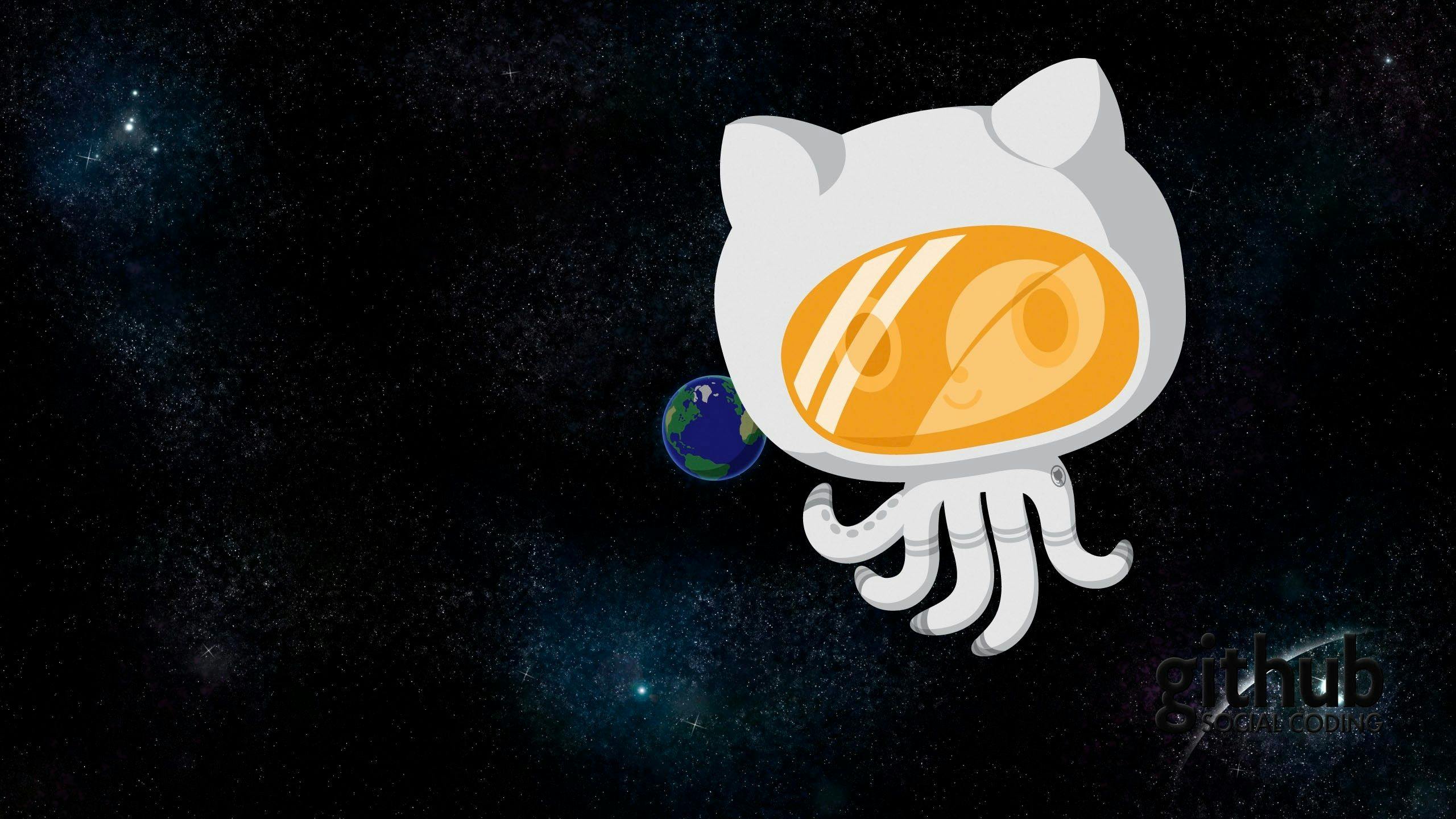
Getting Started with Git
To start using Git, you need to install it on your computer. You can download the latest version of Git from the official website (git-scm.com). The installation process is straightforward, and you can follow the prompts to complete it.
Once you have Git installed, you can create a new repository by navigating to the folder where you want to store your code and running the following command:
git init
This will create a new Git repository in the current folder. You can then start adding files to the repository by using the git add command. For example:
add file.txt
This will add the file.txt file to the repository. You can add multiple files at once by using wildcards, or you can add all of the files in the current folder by using the git add . command.
Once you have added your files to the repository, you can commit the changes by using the git commit command. This will save a snapshot of your code at that point in time. When you commit, you should also include a message that describes the changes you made. For example:
git commit -m "Add file.txt"
This will commit the changes to the repository with the message "Add file.txt".
Working with Git
Git has many powerful features that allow you to manage your codebase effectively. Here are some of the most important ones:
Distributed Version Control: Git is a distributed version control system, which means that it does not rely on a central server to store the codebase. Instead, each developer has a local copy of the codebase on their own computer, and changes are synced between the different copies. This makes it easy for developers to work independently and offline, and it also provides a level of redundancy in case the central server goes down.
Branching and Merging: Git allows you to create branches, which are separate copies of your codebase that you can work on independently. This is useful when you want to experiment with new features or fix bugs without affecting the main codebase. Git also has powerful merging capabilities, which allow you to combine changes from different branches and resolve any conflicts that might arise.
Collaboration: Git makes it easy to collaborate with others on the same codebase. You can invite other users to contribute to your repository, review their changes, and merge them into the main codebase. Git also has robust support for tracking and managing issues, which makes it easier to coordinate development efforts.
Efficiency: Git is very efficient at storing and transferring data, which makes it fast and easy to use. It uses a technique called delta compression, which only stores the changes made to a file rather than the entire file. This means that it takes up less space and is faster to transfer than other version control systems.
Integration: Git integrates with a wide range of tools and platforms, which makes it easy to use in a variety of development environments. It has native support for many popular IDEs, such as Visual Studio and Eclipse, and it can also be used with project management tools like JIRA and Trello.
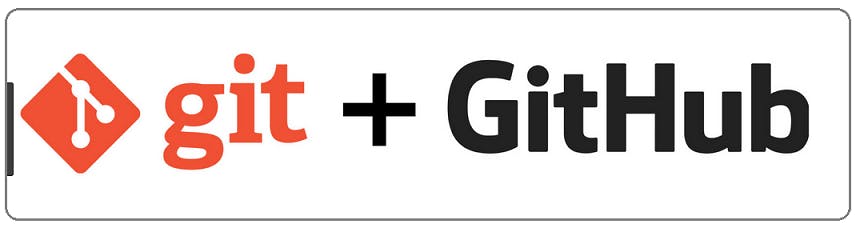
Stages of Working with Git
In Git, there are generally four stages of working with your code:
Modifying: This is the stage where you make changes to your code. You can edit, delete, or add new files to your codebase as needed.
Staging: Once you have made your changes, you need to stage them for commit. This involves adding the modified files to the staging area, which is a temporary holding area for changes that are ready to be committed. You can stage individual files or groups of files using the
git addcommand.Committing: After you have staged your changes, you can commit them to the repository. A commit is a snapshot of your code at a particular point in time, and it includes a message describing the changes you made. You can commit your changes using the
git commitcommand.Pushing: If you are working on a remote repository (such as on GitHub), you will need to push your commits to the remote repository to share them with others. You can do this using the
git pushcommand.
It's important to note that these stages are not mutually exclusive, and you can go back and forth between them as needed. For example, you might make a series of changes, stage and commit some of them, then make more changes and stage and commit the rest. You can also use Git to compare different versions of your code, revert back to previous versions, or merge changes from different branches.
What is GitHub?
GitHub is a web-based platform that allows you to store and manage your Git repositories. It was founded in 2008 and has since become the largest host of source code in the world, with over 50 million users and more than 200 million repositories.
GitHub is built on top of Git, the version control system that we discussed in the previous section. This means that you can use Git to manage your code on GitHub just as you would on your local computer. However, GitHub adds a number of features that make it easier to collaborate with others and share your code with the world.
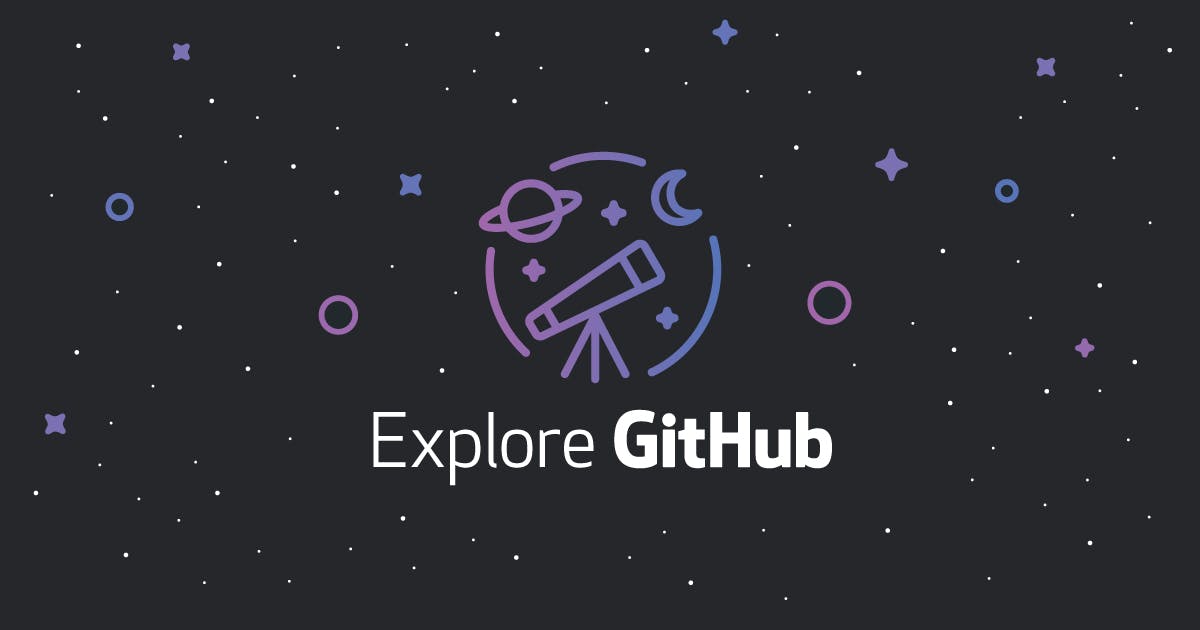
How GitHub Works
GitHub is essentially a cloud-based version of Git. It allows you to create repositories, commit changes, and collaborate with others in real-time. When you create a repository on GitHub, you can invite other users to contribute to the code, or you can keep the repository private and work on it yourself.
One of the key features of GitHub is the ability to create branches. A branch is a separate copy of your codebase that you can work on independently. This is useful when you want to experiment with new features or fix bugs without affecting the main codebase. On GitHub, you can create as many branches as you like and switch between them easily.
Another useful feature of GitHub is the ability to create pull requests. A pull request is a request to merge changes from one branch into another. For example, if you are working on a new feature in a separate branch, you can create a pull request to merge that branch into the main codebase. This allows other users to review your changes and comment on them before they are merged into the main codebase.
GitHub also includes a number of tools for managing and tracking issues. An issue is a problem or task that needs to be addressed in the codebase. You can create issues, assign them to team members, and track their progress on GitHub. This makes it easier to manage your codebase and keep track of what needs to be done.
Getting Started with GitHub
To get started with GitHub, you first need to sign up for an account on the website (github.com). The sign-up process is straightforward, and you can use your email address or your Google or Microsoft account to create an account.
Once you have created an account, you can create a new repository by clicking the "New" button on the dashboard. This will bring up a form where you can enter the details of your repository, such as the name, description, and visibility (public or private).
Once you have created your repository, you can clone it to your local computer using Git. To do this, you will need to install Git on your computer if you haven't already (git-scm.com). Then, you can use the following command to clone the repository:
git clone https://github.com/username/repository-name.git
Replace username with your GitHub username and repository-name with the name of your repository. This will create a local copy of your repository on your computer. You can then use Git to manage your code as usual, committing changes and pushing them to the remote repository on GitHub.
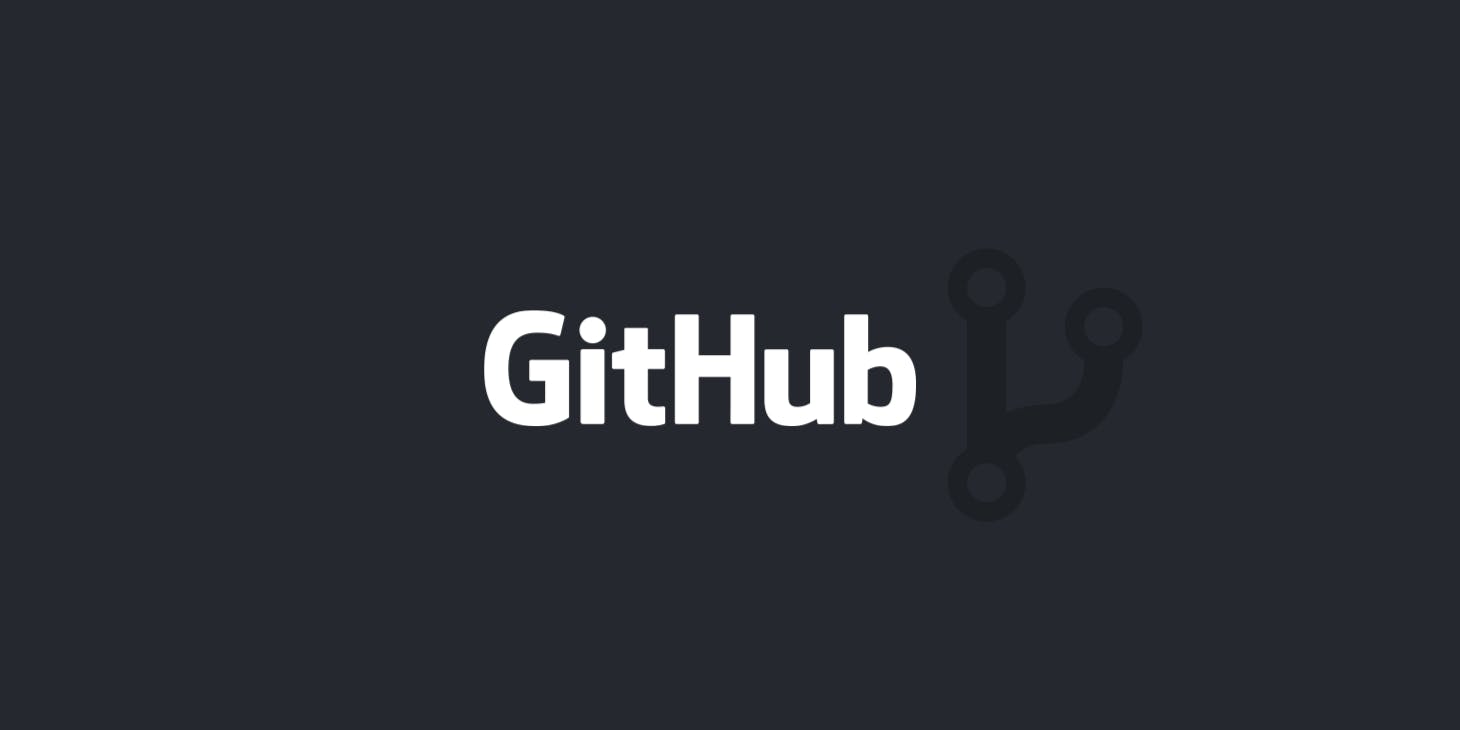
Collaborating with Others on GitHub
One of the main advantages of GitHub is the ability to collaborate with others. You can invite other users to contribute to your repository by adding them as collaborators. Here are some ways you can collaborate with others on GitHub:
Adding Collaborators: You can invite other users to contribute to your repository by adding them as collaborators. To do this, go to the "Settings" tab of your repository and click on the "Collaborators" section. You can then enter the username of the person you want to add as a collaborator. Once they accept the invitation, they will be able to push changes to your repository and make pull requests.
Forking a Repository: If you want to contribute to someone else's repository, you can create a "fork" of the repository. A fork is a copy of the repository that you can work on independently. You can then make changes to your fork and create a "pull request" to request that the changes be merged into the original repository. The owner of the repository can review your changes and decide whether to accept them.
Making Pull Requests: A pull request is a request to merge changes from one branch into another. You can create a pull request on GitHub by going to the "Pull Requests" tab of your repository and clicking on the "New Pull Request" button. You will need to select the source and destination branches and provide a description of the changes you are proposing. The owner of the repository will be notified of the pull request and can review the changes and comment on them.
Managing Issues: GitHub has a built-in issue tracker that allows you to create, assign, and track issues in your codebase. An issue is a problem or task that needs to be addressed, and it can be used to track bugs, feature requests, or any other type of work that needs to be done. You can create issues, assign them to team members, and track their progress on GitHub. This makes it easier to coordinate development efforts and keep track of what needs to be done.
Working with Project Boards: GitHub also has a feature called "Project Boards" that allows you to manage your work using a Kanban-style board. You can create cards for each task or issue and drag them between columns to indicate their progress. You can also add labels and assignees to help organize your work. Project Boards can be a helpful way to visualize and track your progress on a project.
Importance of Git and GitHub
There are several reasons why it is important for software developers to learn Git and GitHub:
Collaboration: Git and GitHub make it easy to collaborate with others on the same codebase. You can invite other users to contribute to your repository, review their changes, and merge them into the main codebase. This makes it easier to work with a team and coordinate development efforts.
Version Control: Git is a version control system that allows you to track changes to your code over time. This is essential for any project, as it allows you to revert back to previous versions if something goes wrong, or compare different versions to see how the code has evolved.
Documentation: Git allows you to include a message with each commit, which provides documentation on the changes you made. This can be helpful for understanding the history of a codebase and identifying when and why certain changes were made.
Resume-worthy skill: Knowing Git and GitHub is a highly sought-after skill in the software development industry. It is a key tool for many companies, and being proficient in it can make you a more attractive job candidate.
Open-source contribution: Git and GitHub are also important for contributing to open-source projects. Many open-source projects use Git for version control and GitHub as a hosting platform, and being familiar with these tools is essential for collaborating with the community.
Overall, learning Git and GitHub is a valuable investment for any software developer. It will make you a more effective and efficient programmer, and it will open up new opportunities for collaboration and open-source contribution.